Creating Knowledge
All points relating to client SOPs are maintained in the Points section of the Portal. Client knowledge in the form of applicable actions, responses, tags, custom fields, etc. are organized to quickly pivot client agendas if needed.
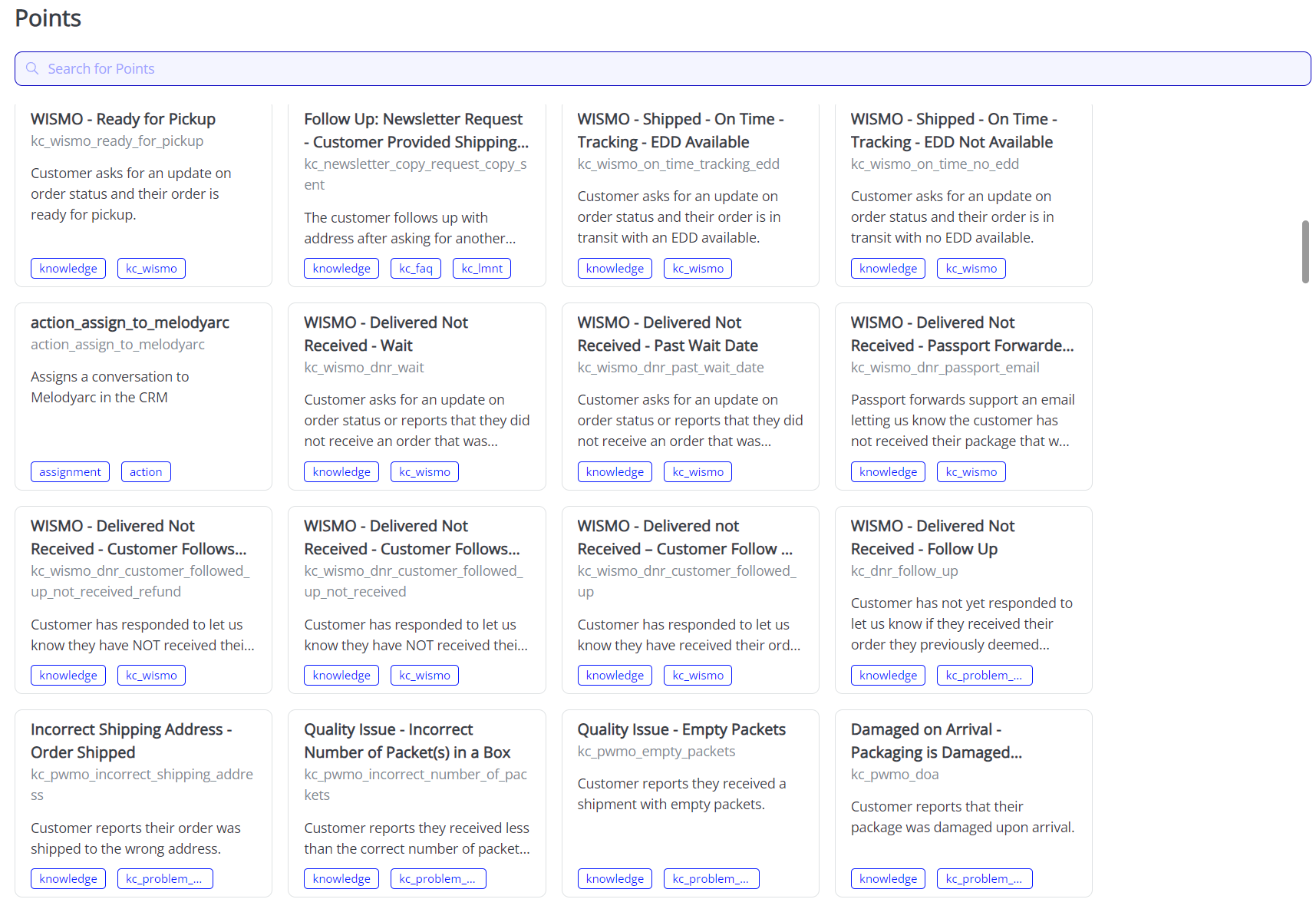
Configure a New Point
Human agents can create a new point by choosing the + New Point button. Then, a pop-up generates guiding the expert step-by-step through the process to Configure a Point.
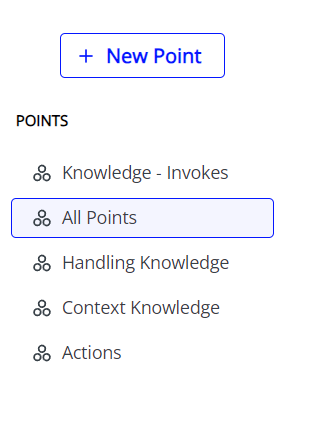
Metadata
Metadata is defined by creating a unique name, friendly name, establishing which partition should be used and a quick description of when the point should be used.
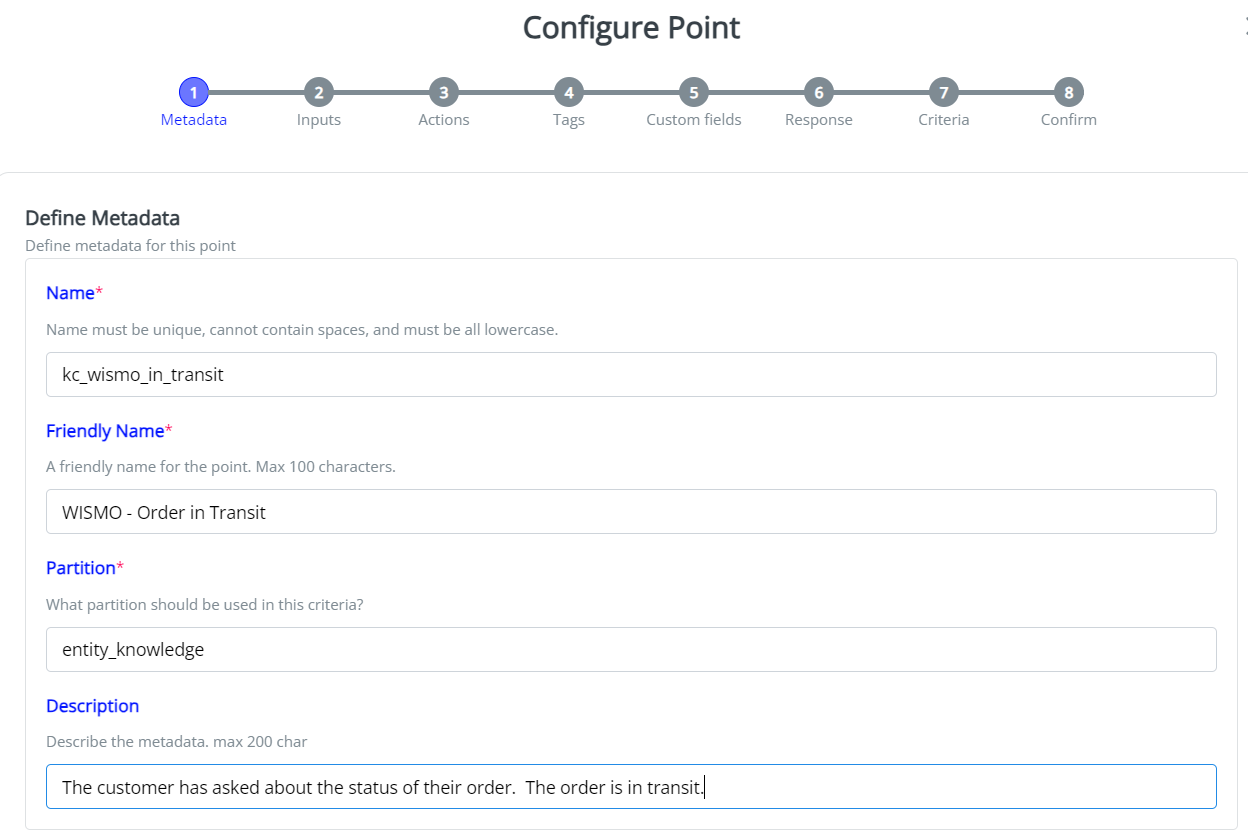
Inputs
Inputs define where is this point applicable when answering customer inquiries.
_Examples: This is order related. This order is fulfilled.
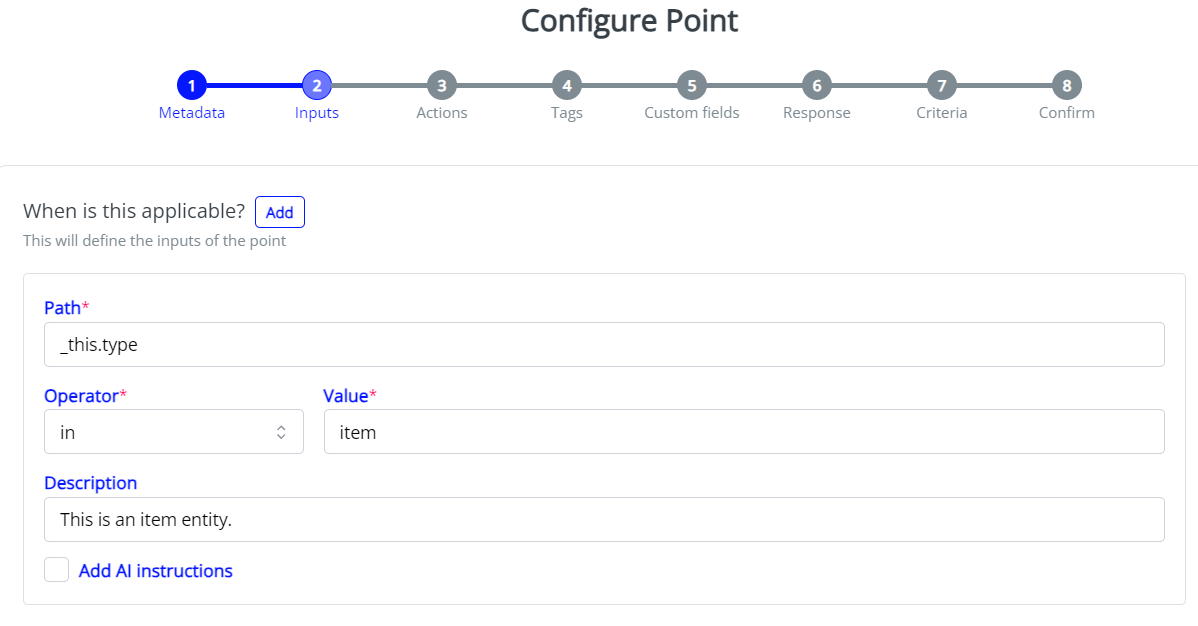
Actions
A list and summary of actions required for a particular point.
Examples: Cancel the customer's subscription. Send a replacement order.
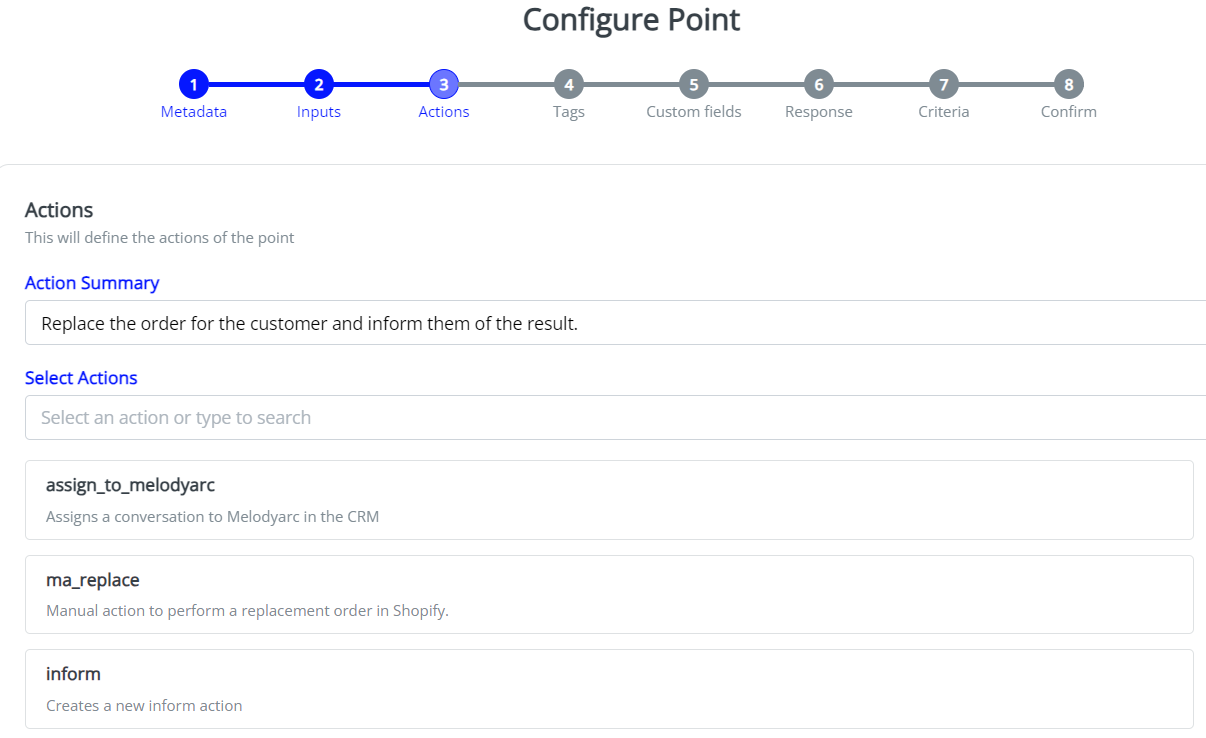
Tags
A selection of both the appropriate MelodyArc and CRM tags that work with this point.
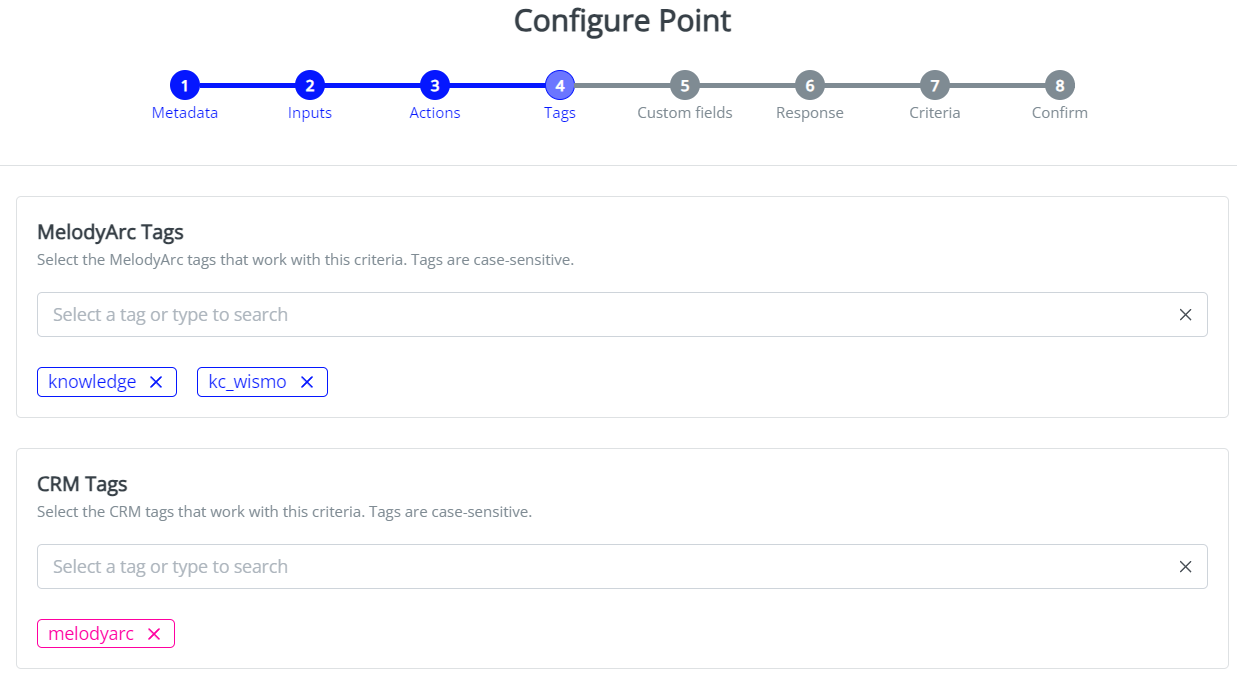
Custom Fields
An outline of the custom fields and forms that should be used when applying this point. These are case-sensitive.
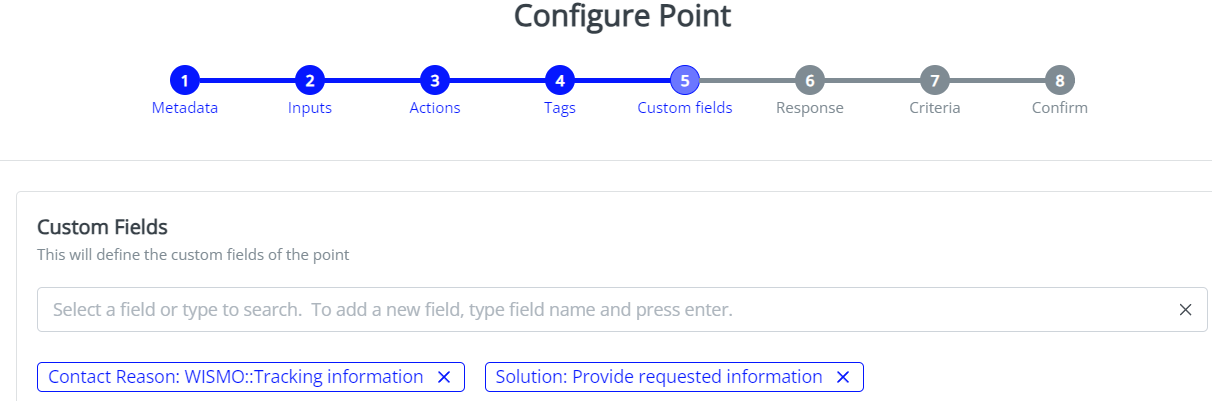
Response
The response is created in alignment with this point. This is done specifically in the clients brand-voice and can have open-ended fields that will be filled by the AI-agent per the customer's applicable information, such as order number and delivery dates. This is done in mark-down with a customer-facing preview on the right hand side to ensure it is in a friendly format.
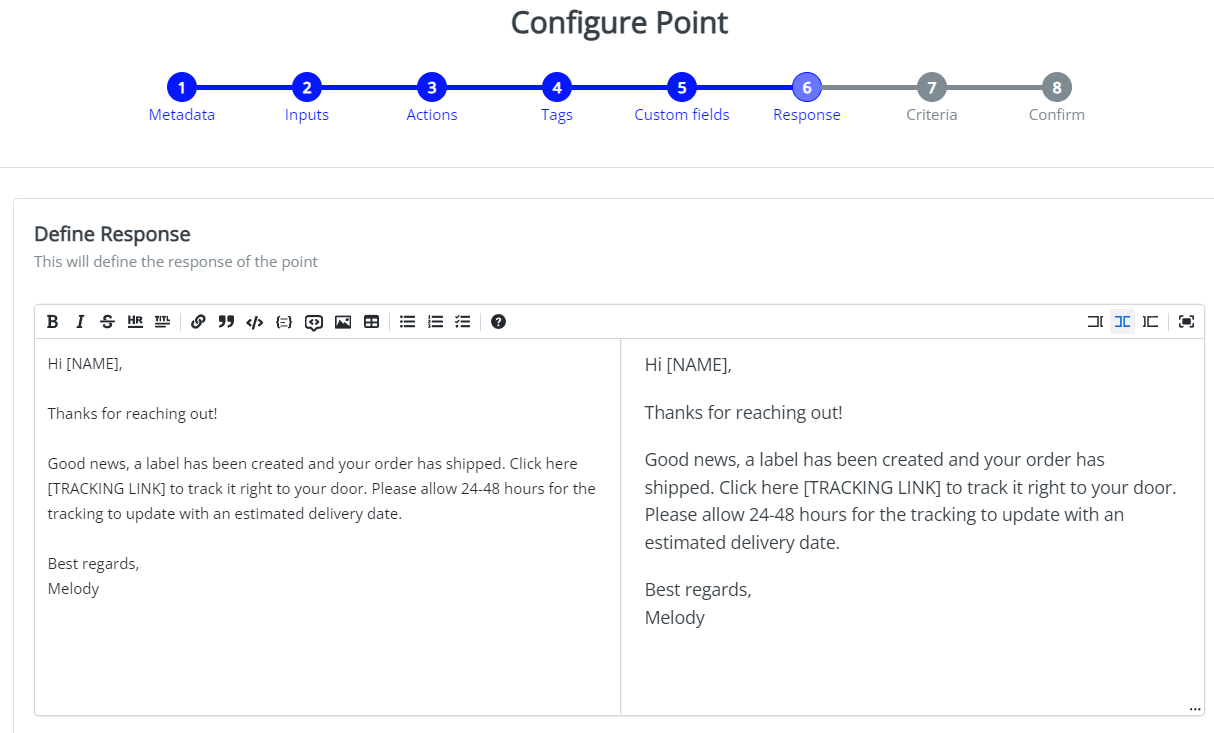
Criteria
A list of criteria needed for the AI-agent to pick this point as correct, instead of others.
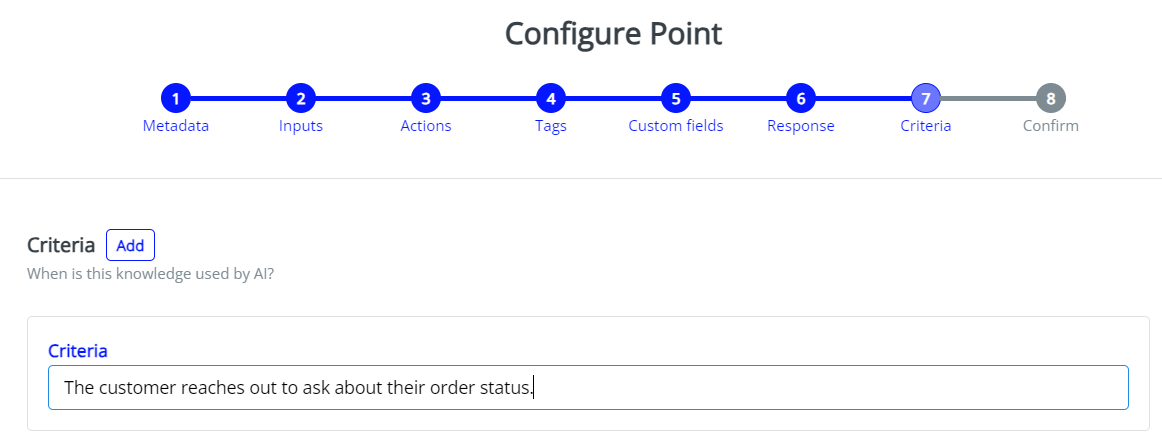
Confirm
Confirmation of the point is either created and immediately implemented or saved as a draft for future use.
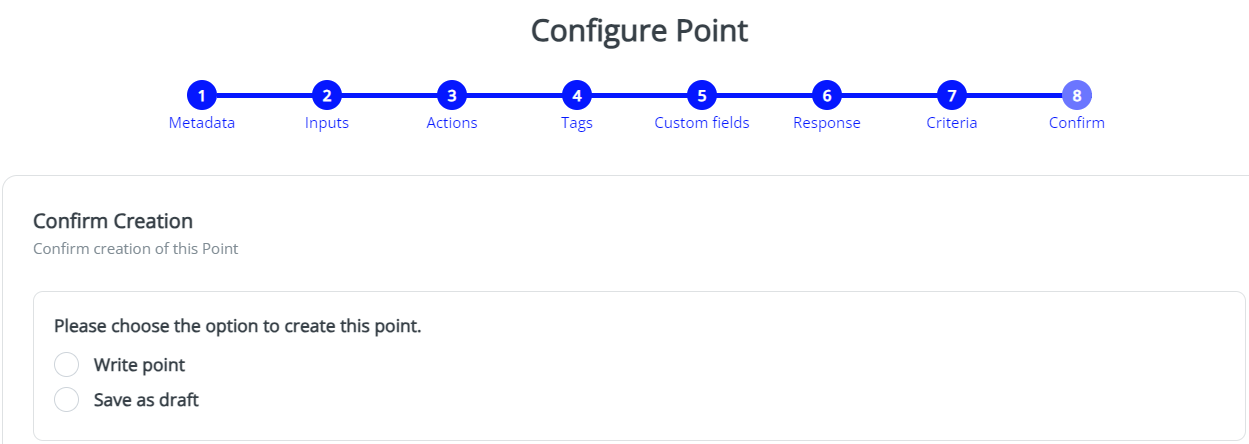
Editing an Existing Point
Experts may go into the Points page and edit knowledge at any time using the pencil icon when viewing that specific point. This process will walk through the eight steps, with the ability to modify any piece of information as needed.

Updated 7 months ago
