Setting Up Your First Operator
📋 Requirements
Before you begin, ensure you have:
-
A MelodyArc Account
You’ll need access to the MelodyArc portal. -
An Organization with the Base Set Installed
This ensures your workspace includes the foundational components required for importing operator point sets.
🎯 Objective
In this guide, you’ll set up your first MelodyArc Operator — a conversational Chat Operator.
This operator enables real-time conversation with users through the MelodyArc chat interface.
By the end, you’ll have a working operator, ready to respond to messages sent via @chat.
🧩 Step 1 — Access the Operator Point Set
-
Navigate to the GitHub repository:
👉 Chat operator set -
Review the
README.mdfile in the repository.
Note that the required unique operator name for this point set ischat. -
Inside the
1.0.0folder, open thechat_operator_set.jsonfile.
Copy the entire JSON content — you’ll use it for import shortly.
⚙️ Step 2 — Import the Operator Points
- Go to your MelodyArc Portal.
- Click on the Expert tab in the left navigation bar.

-
At the top of the screen, locate Point.
Next to it, click the three vertical dots (⋮) menu.
-
Select Import Points.
-
In the import from JSON box:
-
Paste the copied JSON from GitHub into the text box.
-
Click Next to review the import.
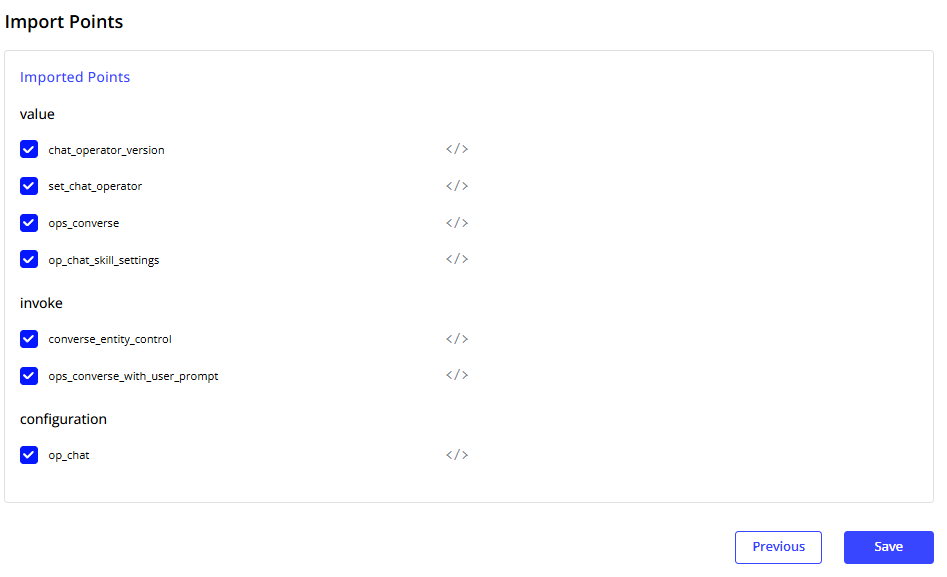
- Review the list of points that will be added to your organization.
- When satisfied, click Save.
✅ The Chat Operator Point Set is now imported.
🤖 Step 3 — Create the Operator
-
From the left navigation, click Operators.

-
Click the Create button.
-
Enter the following details:
- Friendly Name:
Buddyor any name you would like. (This is the display name users will see.) - Unique Name:
chat
(This must match the requirement from the GitHub README.)
- Leave other options at their default values.
- Click Next, then Create.
🎉 Congratulations — your Chat Operator is now set up!
💬 Step 4 — Start a Conversation
- Return to the main chat page in the portal.
- In the chat input bar, type
@chat: - Follow this with your message — for example:
- Your new operator will respond and engage in conversation.
Enjoy interacting with your first MelodyArc Operator!
✅ Summary
| Step | Action | Description |
|---|---|---|
| 1 | Access the GitHub JSON | Copy the chat_operator_set.json file |
| 2 | Import Points | Use the Expert tab → Import Points |
| 3 | Create Operator | Name it Buddy, with unique name chat |
| 4 | Test | Type @chat to start chatting |
Updated about 2 months ago
